X-cart is an ecommerce solution for shopping cart application. Before sometime I have written one article on x-cart.
This time I am going to explain how to enable the Debug console in x-cart.Its very simple and easy to use.Here I will explain in the easiest way of it.
When you want to do customization into x-cart, you need to enable debugging console and its in-built functionality provided by x-cart.
Let’s start to understand it.
First way,To get the X-Cart’s in built Debugging console, you have to enable debugging console from top menu settings >> General settings.
Also Read: To display message and redirect on xCart
This will generate popup and will give the list of all files executed and template variables.
Now, the second way is to check file by line means it will display executed file on each block.
To get each and every file template path, place below line of code into func/func.template.php.
1 2 3 | echo $resourcename; |
It’s a wrap. you can refresh your page and check.
Don’t hesitate to ask any query and post your comments if you need help. As always, thanks for reading. Don’t Forget to Follow us on Twitter or Subscribe us to Get the Latest Updates.

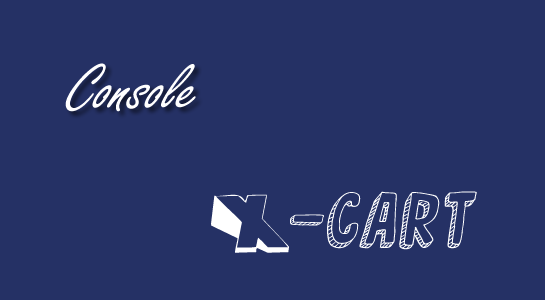
















Comments (1)