WordPress is one of the awesome blogging platform and content management systems.It’s really very easy to work with it.
As you all know,recently one of my plugin is approved by WordPress and was excited about release it to the world but first thing to do is to submit and promote it on the wordpress.org site, but the steps given in the WordPress site is difficult to understand and also for Linux.
So here in this article, I’m going to share with you how you can add your plugin to the WordPress Subversion repository.
Once you get approved from WordPress, you will get notification mail and now you will need to use SVN to upload the plugin.You can use the Command Prompt to upload files by SVN, but it is an easier to use a client interface for Windows I suggest Tortoise for Subversion repository system.Here, I will show you how you upload plugin by SVN using Tortoise
Step 1
First of all, download tortoise installer and install it on your windows.
Step 2
After Installing Tortoise SVN, Create a directory on your hard drive which you will be used to put your local repository. Create directory with the same name of your plugin.
This directory will be pointing to the repository of wordpress which give an access to download the plugin.
Step 3
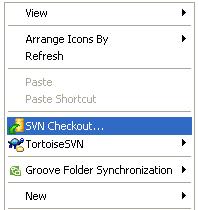
Next, Right-Click on the directory, and select SVN Checkout.One pop up comes and here you need to pass URL of repository which is the link of your repository received in approved mail.URL will be like
1 2 3 |
If you browse repository URL, you will see three empty folders: branches, tags, and trunk.
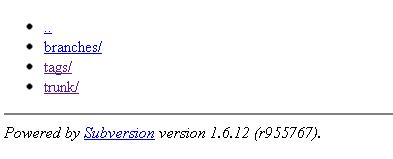
Leave Other fields as it is and click on “OK”.Once you add your repository link, you are connected with repository and Tortoise SVN will download the three folders “branches”, “tags”, and “trunk” and you can view these folders in your machine/computer.
Step 4
Now put your plugin files and readme.txt into the trunk folder. There is no need to create a zip files because it will be automatically created when you upload it. so just directly put your files into trunk folder.
Step 5
After that right-click the trunk folder and select SVN commit: It will upload your plugin files from your local machine to the remote wordpress.org repository.Every time when you want to make changes, simply right-click on the folder and click commit change.
NOTE:First time it asks for login credentials, you will need to enter your WordPress.org username and password.
Once your files get uploaded, please confirm by browsing your repository URL in the browser that your files are there.
After you commit changes, you will have successfully uploaded plugin to the wordpress.org repository
Further Reading:
Top 10+ WordPress Advertising Plugins for Blogs
Jquery Tabs in WordPress without plugin
WordPress site into maintenance mode Without Plugin
I hope this will help you when you are want to submit your own plugin. Don’t Forget to Follow us on Twitter or Subscribe us to Get the Latest Updates.

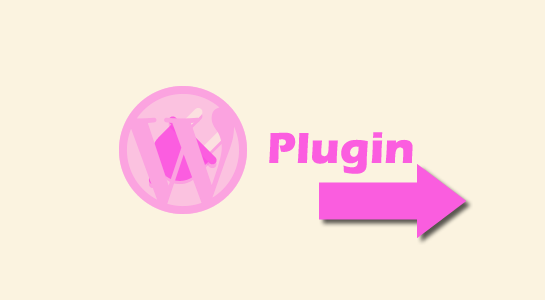



















Comments (1)