WordPress is a personal blog system and gradually evolved into a content management system which is basically using the PHP language and MySQL database. Users can create their own blog on the support of PHP and MySQL database server.Here is one quick article about Press This which is one additional writing option in WordPress.
I have explored it before few days so think to share my experience with you.To simply logging into the WP-admin and you have one more choice to add posts to your blog and it is a Press This.Before some days I have explained other writing option add post via e-mail.
What is Press This?
WordPress offers a neat bookmark option called Press This. You can put this into your browser’s bookmarks or favourites which you can use to quickly write a blog post about the website you are visiting.
Press This bookmarklet is a small button in the browser, using it you can save the interesting content from another site to your WordPress and you can easily share the content with your blog readers. You can add it to your bookmarks in a single click.
You may have checked the same feature as offered by Facebook, Del.ico.us and other social networking sites.This used to be named as the bookmarklet.
How to use Press This?
You just have to add Press This to your browser once by dragging it from tool menu and you are ready to use this.To add the Press This link to your browser, go to the Tools and select Available Tools option in the WP-admin. On the middle of the Tools page is a Press This link. so Just drag and drop it up to your browser’s bookmark bar.See in following Screen.
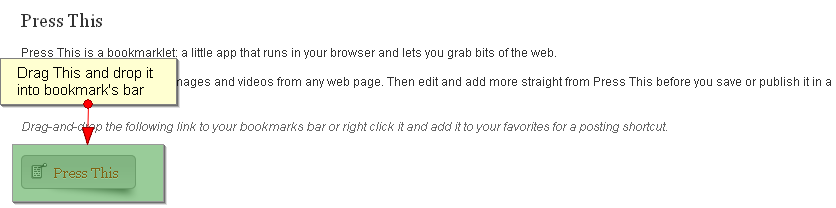
Now you can use it! For example, if you’re reading my website https://www.thecreativedev.com and you read a Session in Joomla article and you’d like to mention in a blog post, just click the Press This bookmark. A window will pop up with the Edit Post page in it (Like in below screen) and the URL of the site at which you’re looking already written in as a link.
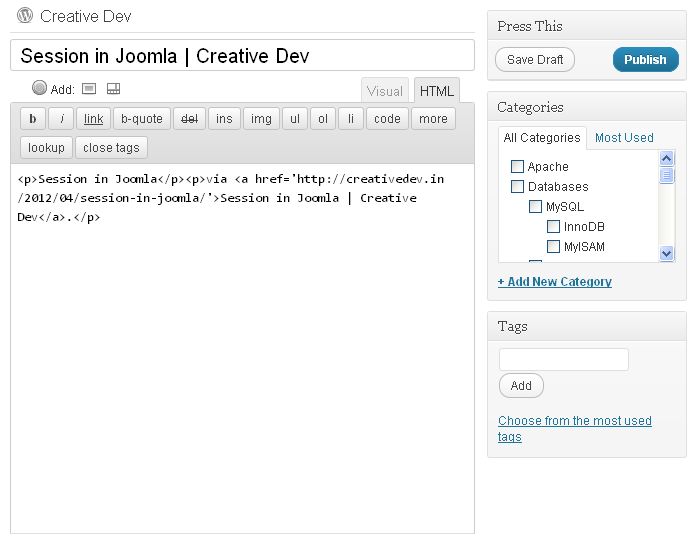
How to add Text in Blog?
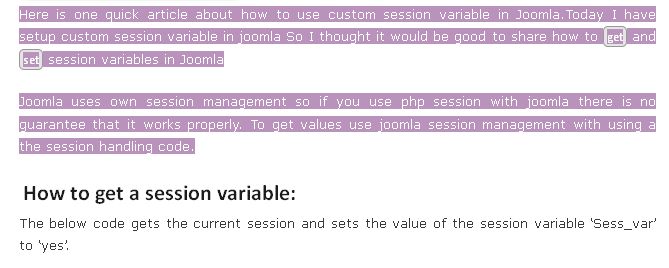
If you want to add particular text from any site, select the text you’d like to add with your mouse and then click your Press This bookmarklet.
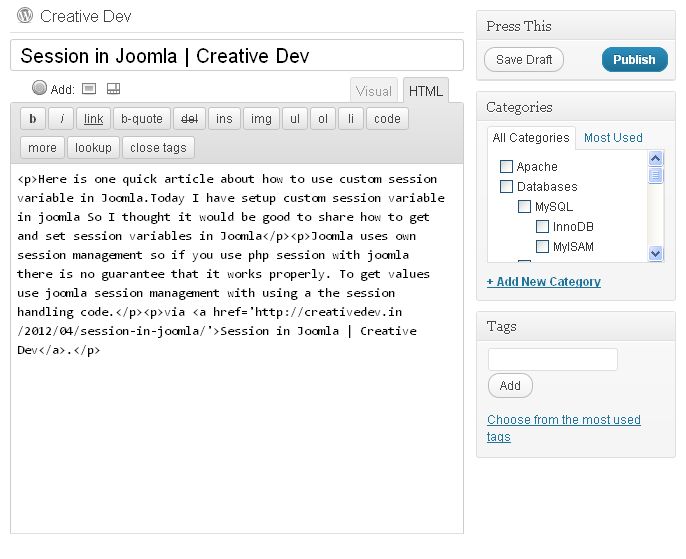
You can then write the additional text you want like you can add tags and categories and then either save it as a draft or publish it right away.You would also like to read other articles, How to get all images from the single post in WordPress and to create custom size thumbnail in WordPress.
If you find the information in this post useful, Don’t Forget to Follow us on Twitter or Subscribe us to Get the Latest Updates.
How do you share your favourite content to your readers? Have you ever tried Press This option of WordPress? Let me know using the comments section below.





















Comments (3)